March 12, 2020
Video: Getting Started with the Office 365 E1 Trial
This setup offers a great opportunity to test drive the Office 365 suite.

Thankfully, Microsoft has come to the rescue by offering organizations access to their Office 365 E1 (Enterprise) suite of products at no cost for six months, including Microsoft Teams for collaboration. This offer is for customers who have not previously exercised an Office 365 E1 Trial, and it provides 100 licenses to support a quick deployment for immediate consumption.
Learn about CDW’s collaboration services and solutions.
Accessing the Office 365 Tenant
If your organization already has an existing Office 365 tenant and you have not enabled or utilized the Office 365 E1 licensing trial in the past, these licenses can be applied to your existing Office 365 tenant. If you do not have a tenant today, the activation link provided will allow you to create a brand-new tenant as part of the activation wizard. Make sure you name the tenant appropriately as the tenant name cannot be changed in the future. When the tenant is activated or the license key is processed, the E1 licenses should be immediately available and can be applied to existing or new users that are added to the tenant.
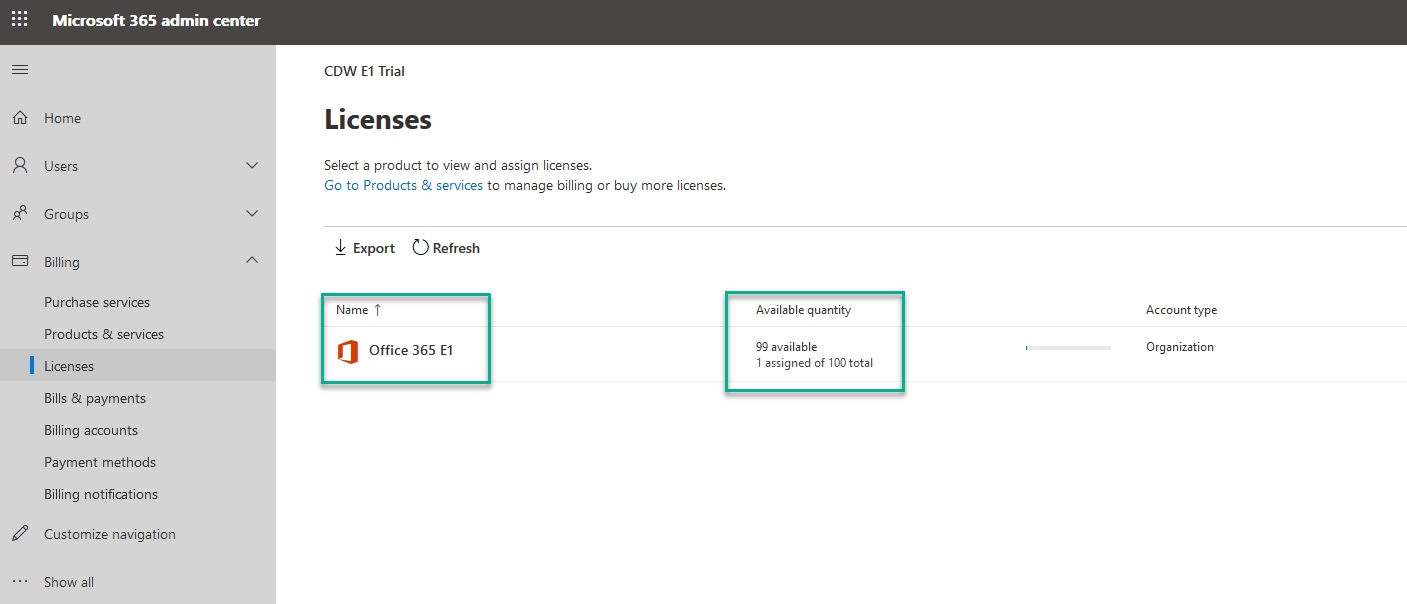
With the E1 licensing package available, users can be enabled for a plethora of services including Exchange Online, OneDrive for Business, SharePoint Online and Microsoft Teams. The six-month trial provides a great start to quickly utilizing a robust new cloud collaboration solution.
Future Proof Your Deployment
However, with all these great capabilities comes great responsibility. CDW highly recommends taking the time to future proof the deployment by looking at advanced identity and authentication options, directory synchronization, application dependencies such as Exchange and SharePoint/OneDrive with Microsoft Teams, as well as additional features such as Audio Conferencing and Microsoft Phone system. As always, CDW is here to help guide you in your cloud collaboration journey.

